File Size = 500 KB
OS = window xp / vista / 7 / 8
DNS – or domain name system – is the protocol on the internet that turns human-comprehensible website names such as sordum.org into addresses understandable by machines.(machine-readable “IP addresses”) , In some cases, you can increase the browsing speed or improve your security by replacing the DNS provided by your provider , DNS Jumper is a tool which makes it easy for you
Why should you use DnsJumper:1. It could help you reach websites where access has been blocked.
2. It might improve your security by using secure DNS servers.
3. It can protect your children from inappropriate websites and can Block Porn Sites. (Just use one of the Family safe DNS)
4. It can speed your browsing (move to a faster Domain Name Service)
5. Changing your settings manually can take a little work , But with DNS Jumper it’s relatively easy (one click)
Dns jumper v1.0.6 has now Ipv6 support and dozen innovation ,such as you can easily create your own Dns groups , you can see your current dns easily… usw. Dns jumper is Portable and Freeware
What is new:1. [ Fixed ] – Dns Jumper enables CheckBalloonTips registry enrty Automatically (REG_DWORD=1) (If you want to disable it , Just edit DsnJumper.ini and change CheckBalloonTips=True to False)
2. [ Fixed ] – Updates messages are only in English language
3. [ Fixed ] – Languages doesn’t sorted in alphabetical order
4. [ Fixed ] – Minor corrections of codes
How to Change Your DNS Settings
1. Select one of them (Under Choose a DNS Server combo)
2. Click “Apply DNS” button
Note: For IPv6 just tick the IPv6 checkboxHow to Restore your DNS settings or Use your ISP’s Default DNS againThere are two ways to do that:
1. Click “Quick configuration” button (has Star icon) and Pick Your Choice or
2. Under the Choose a DNS Server combo select “Restore” or “Default” and then click “Apply DNS button”
Note: For IPv6 just tick the IPv6 checkbox
Our DNS list is just a samle , Please don’t use unsecure DNS servers , we are not responsible for any illegality or damage. Until now DNS jumper has been downloaded more than 1.800.000 times (our server + Other web resources) THANKS FOR YOUR TRUSTSupported operating systems: Windows Xp , Windows Vista , Windows 7 , Windows 8 , Windows 8.1 – (x86 & x64)
Supported languages: English , Turkish , German , Swedish , Italian , Spanish , Portuguese-Brazil , Korean , Romanian , Chinese (Simplified) , Chinese (Traditional) , Arabic , Czech , Japanese , Finnish , Vietnamese , Dutch , French , Russian , Malay-Malaysia , Slovenian , Indonesian , Hungarian
Why should you use DnsJumper:1. It could help you reach websites where access has been blocked.
2. It might improve your security by using secure DNS servers.
3. It can protect your children from inappropriate websites and can Block Porn Sites. (Just use one of the Family safe DNS)
4. It can speed your browsing (move to a faster Domain Name Service)
5. Changing your settings manually can take a little work , But with DNS Jumper it’s relatively easy (one click)
Dns jumper v1.0.6 has now Ipv6 support and dozen innovation ,such as you can easily create your own Dns groups , you can see your current dns easily… usw. Dns jumper is Portable and Freeware
What is new:1. [ Fixed ] – Dns Jumper enables CheckBalloonTips registry enrty Automatically (REG_DWORD=1) (If you want to disable it , Just edit DsnJumper.ini and change CheckBalloonTips=True to False)
2. [ Fixed ] – Updates messages are only in English language
3. [ Fixed ] – Languages doesn’t sorted in alphabetical order
4. [ Fixed ] – Minor corrections of codes
How to Change Your DNS Settings
1. Select one of them (Under Choose a DNS Server combo)
2. Click “Apply DNS” button
Note: For IPv6 just tick the IPv6 checkboxHow to Restore your DNS settings or Use your ISP’s Default DNS againThere are two ways to do that:
1. Click “Quick configuration” button (has Star icon) and Pick Your Choice or
2. Under the Choose a DNS Server combo select “Restore” or “Default” and then click “Apply DNS button”
Note: For IPv6 just tick the IPv6 checkbox
Our DNS list is just a samle , Please don’t use unsecure DNS servers , we are not responsible for any illegality or damage. Until now DNS jumper has been downloaded more than 1.800.000 times (our server + Other web resources) THANKS FOR YOUR TRUSTSupported operating systems: Windows Xp , Windows Vista , Windows 7 , Windows 8 , Windows 8.1 – (x86 & x64)
Supported languages: English , Turkish , German , Swedish , Italian , Spanish , Portuguese-Brazil , Korean , Romanian , Chinese (Simplified) , Chinese (Traditional) , Arabic , Czech , Japanese , Finnish , Vietnamese , Dutch , French , Russian , Malay-Malaysia , Slovenian , Indonesian , Hungarian
How to Determine and Set Up the Fastest DNS Server for Your Connection.
On Windows: You can change Windows’ DNS settings deep in the Control Panel, but the free DNS Jumper makes it a lot easier:
Download DNS Jumper , and extract it to any location on your hard drive. It’s a portable application, so there’s no need to install it—just start it up.
If you know what DNS server you want to use, pick it from the drop-down menu or type it in the boxes at the bottom. If not, hit the “Fastest DNS” button on the left. It’ll check a number of different servers to find out which one is the fastest for you.
When it’s done, click the “Apply DNS Servers” button to use the fastest server.
Sometimes, your ISP’s default DNS server really is the fastest (http://goo.gl/rOJDYh), but other times, it could be something else, so even if it ends up being the ones you already use, it was still worth running the test to find out. When you’re done, you can delete the app or file it away for future use.
On Windows: You can change Windows’ DNS settings deep in the Control Panel, but the free DNS Jumper makes it a lot easier:
Download DNS Jumper , and extract it to any location on your hard drive. It’s a portable application, so there’s no need to install it—just start it up.
If you know what DNS server you want to use, pick it from the drop-down menu or type it in the boxes at the bottom. If not, hit the “Fastest DNS” button on the left. It’ll check a number of different servers to find out which one is the fastest for you.
When it’s done, click the “Apply DNS Servers” button to use the fastest server.
Sometimes, your ISP’s default DNS server really is the fastest (http://goo.gl/rOJDYh), but other times, it could be something else, so even if it ends up being the ones you already use, it was still worth running the test to find out. When you’re done, you can delete the app or file it away for future use.

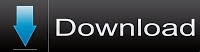
Post a Comment
Thanks for your feedback